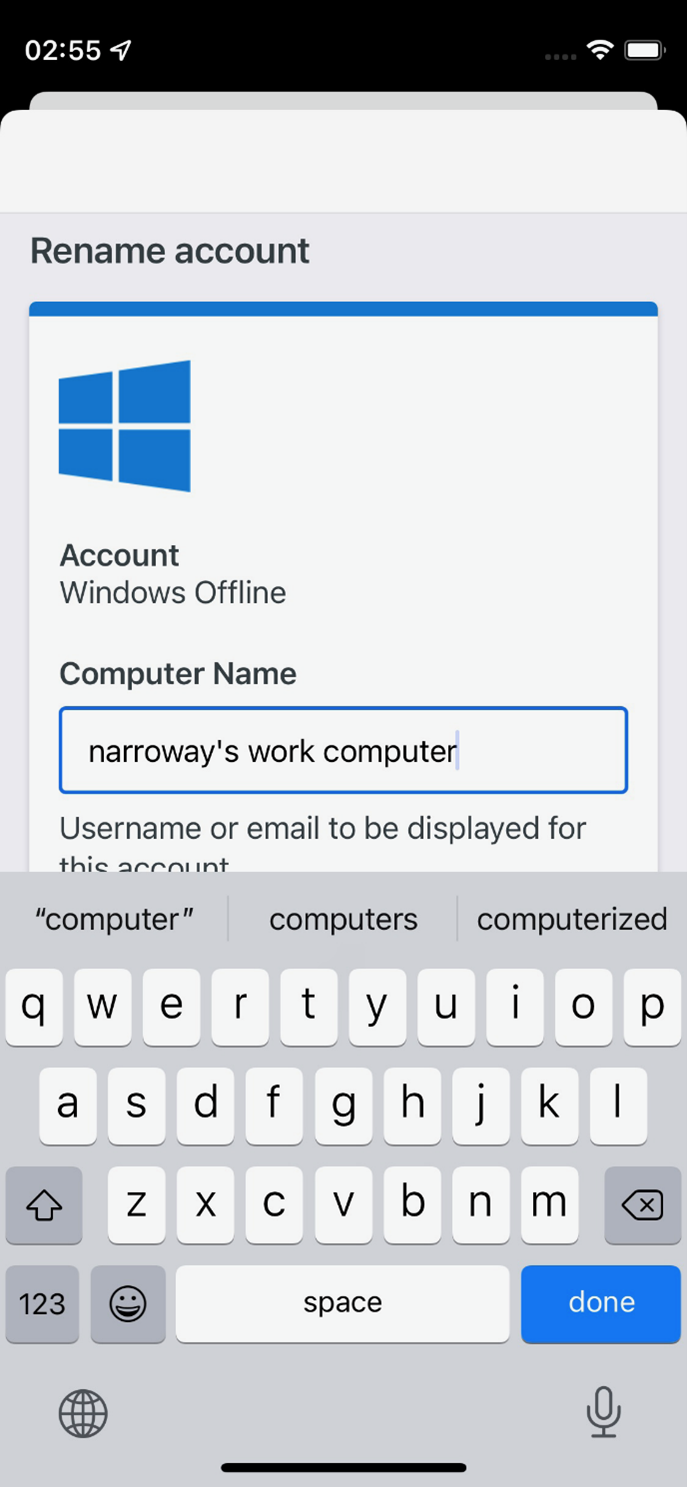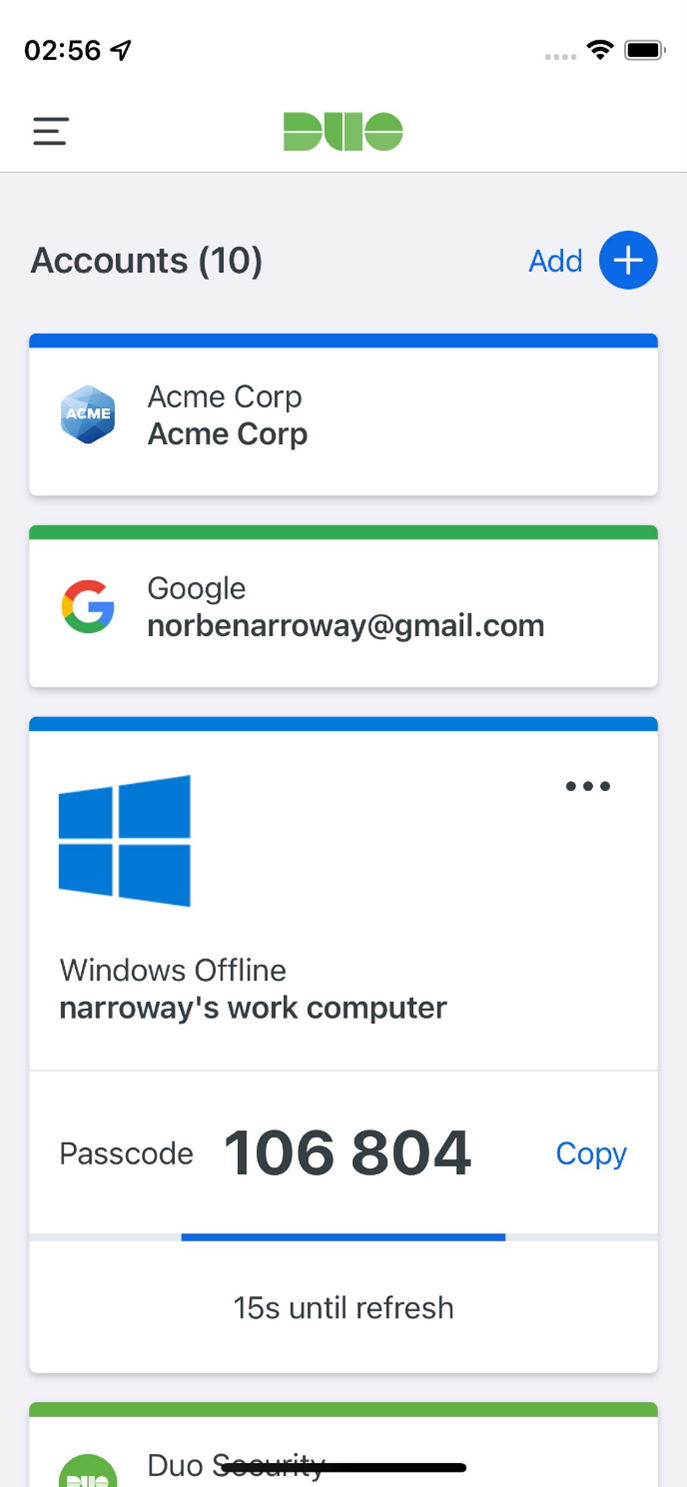DUO ACCESS FOR EMPLOYEES
Offline Access for Windows Logon
Offline access for Duo Windows Logon helps you log on to Windows systems securely even when unable to contact Duo’s cloud service. You can activate one method for offline access, either Duo Mobile on iOS or Android or a U2F security key.
If your organization allows you to use this feature, you'll see the offline activation prompt after successful Duo two-factor authentication when you log in to, unlock the workstation, or approve a user elevation request while the system is online and able to contact Duo's service. Check with your organization's Duo administrators or Help Desk to verify availability of Offline Access on your workstation.
Activating Offline Access with Duo Mobile
To activate Duo Mobile for offline access:
- Select Duo Mobile Passcodeand click Activate Now to begin setting up offline access (or click Enroll later (May prevent offline login to set it up another time).

- Scan the activation QR code using the Duo Mobile app installed on your iOS or Android device. Tap Add in the app and then tap Use QR code to begin adding the account by scanning the QR code shown by Duo for Windows.
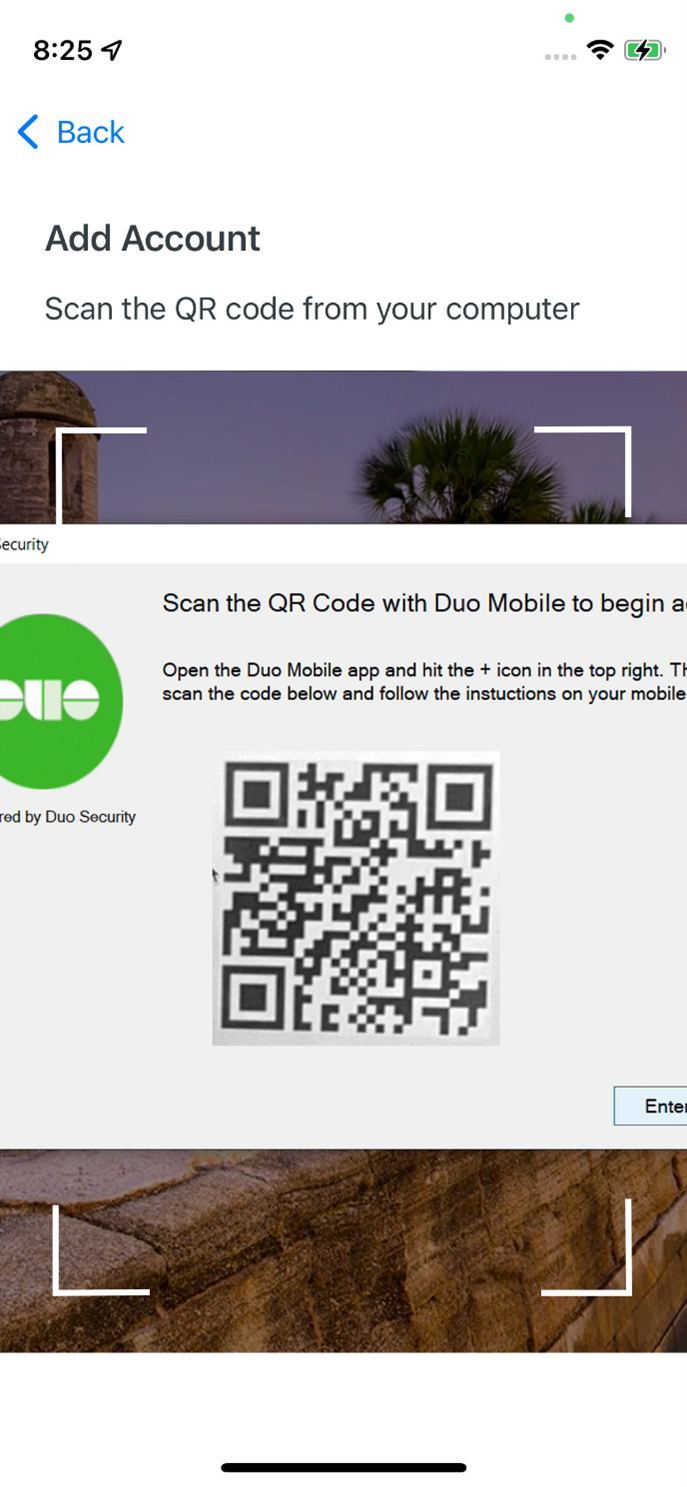
- Enter a name for the new offline access account in Duo Mobile and tap Save to continue.
- Tap the new account you just added for your Windows computer in the Duo Mobile account list to generate a six digit passcode.
- Enter the passcode from Duo Mobile (without a space) into the offline activation screen on your computer and then click the Activate Offline Login button to finish setting up offline access.